Swapping ETH
In this example, we will be combining what we learned from previous sections by:
- Switching to Arbitrum.
- Swapping ETH for USDT.
Click on the dropdown menu on the left-hand panel to open up the different types of chains you can use. Press "Arbitrum" to switch to the Arbitrum One blockchain.
With this selected, Frame will automatically connect to Arbitrum and your token balances will appear.
You can confirm this by opening your Frame Companion.
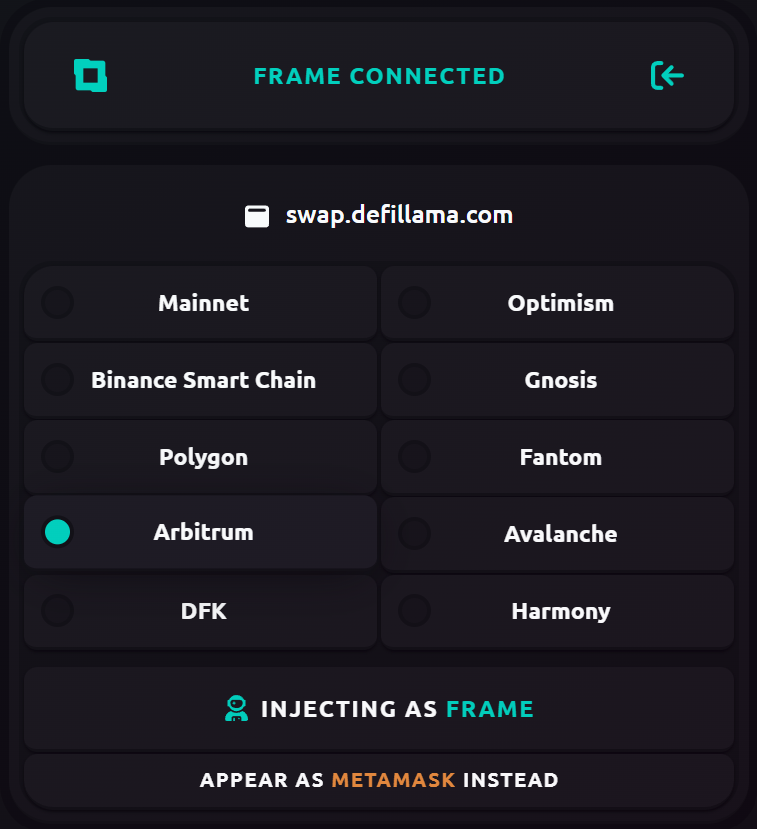
You may need to refresh to make sure the Dapp is connected properly. Type (ctrl+R) to refresh the page.
Selecting Tokens
Now that we have our wallet connected to Arbitrum, choose the tokens that you want to swap using the "ETH" dropdown menu on the left-hand panel.

We have selected ETH for "You sell" and USDT for "You buy".
LlamaSwap will then display all the different routes for making this swap, sorted by the final output you will receive and the average gas fee you will pay.
Below, we can see that swapping 0.001 ETH ($1.87) would equal 1.8611 USDT ($1.8) after fees. This is the best route provided, so we will click "Swap via LlamaZip" to confirm this transaction.
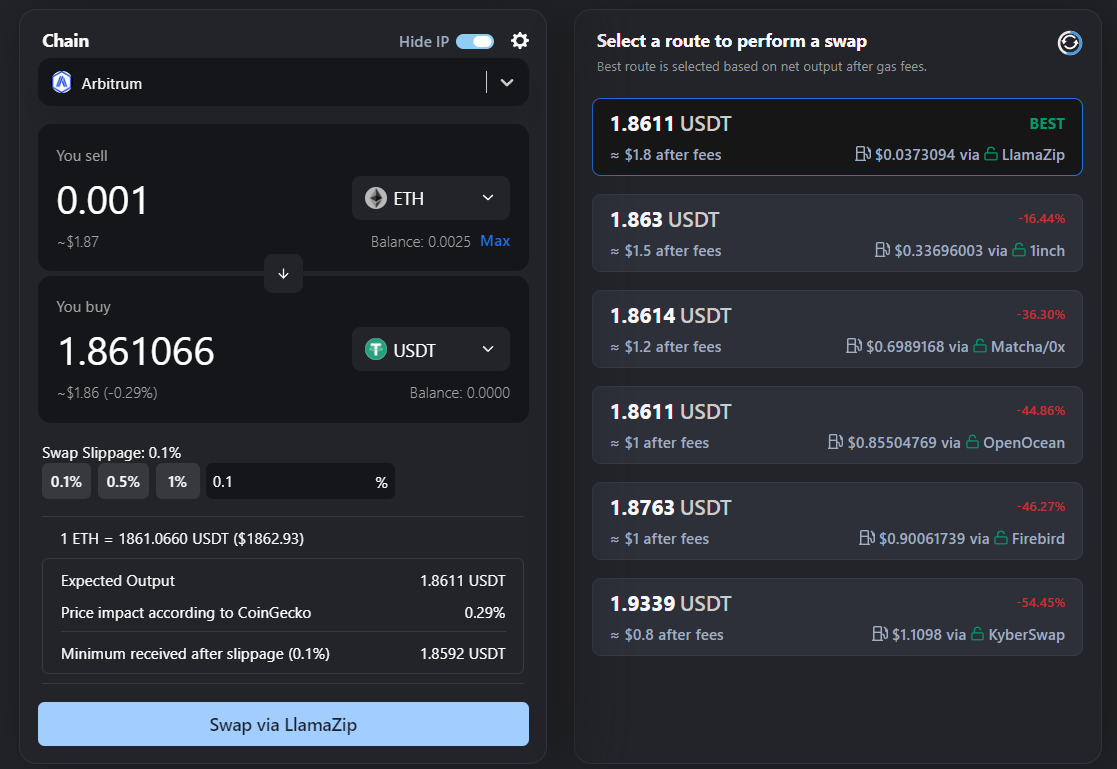
Calling Contracts
Frame will automatically open and display the Requests module to sign the transaction.
In this module, we initially see the contract being called from LlamaSwap.
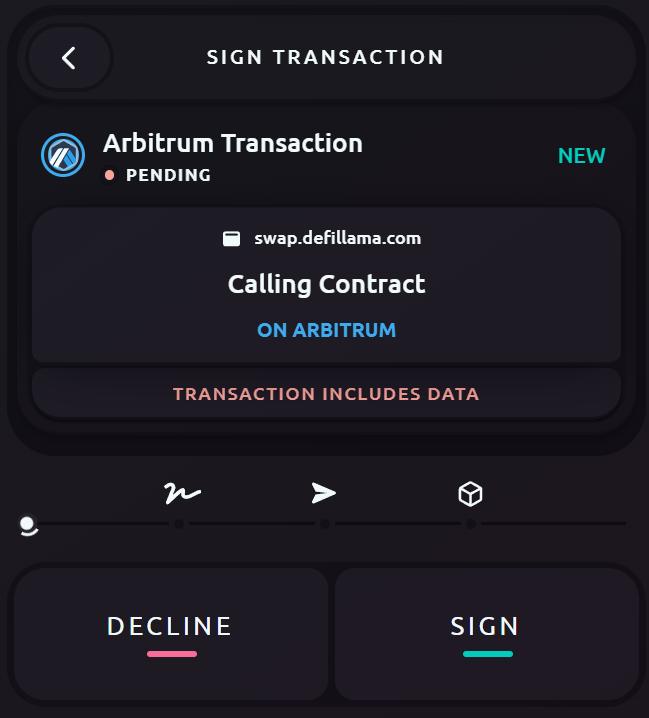
Clicking on the "Calling Contract" button will open the "Raw Transaction" data for you to confirm what is being signed.
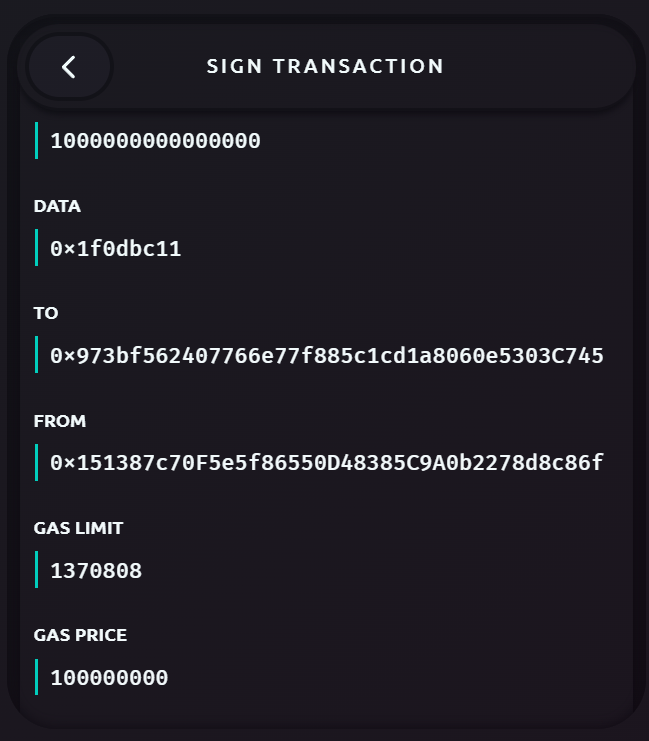
Send ETH
Next is the amount of ETH being sent to this contract. Clicking on the "0x973" button will copy the address.
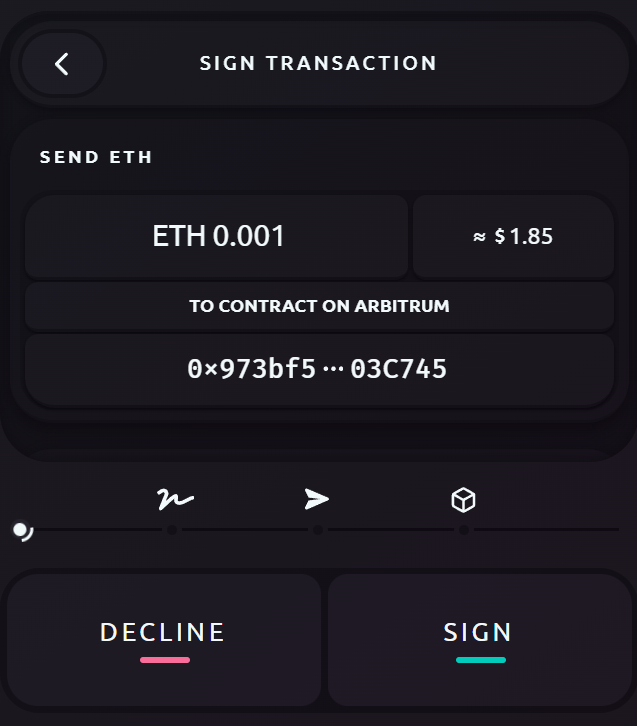
We can then confirm this contract's origin by visiting Arbiscan, the block explorer for Arbitrum.
Fees
Finally, Frame will display the required "Fee" for your transaction to be completed. This is notated in gwei and will depend on the Base Fee for this chain with a Priority Fee.
To complete this swap on Arbitrum, the current cost is 0.1 gwei, or $0.13 - $0.25 worth in ETH.
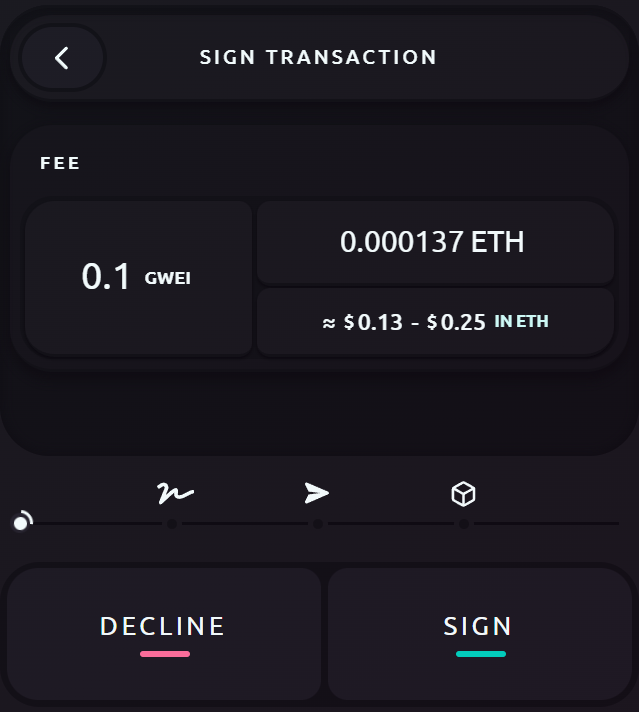
Frame lets you adjust this gas cost at any time by changing the "Gas Price (gwei)" and "Gas Limit (Units)".
To open this window, we will click on the 0.1 gwei button.
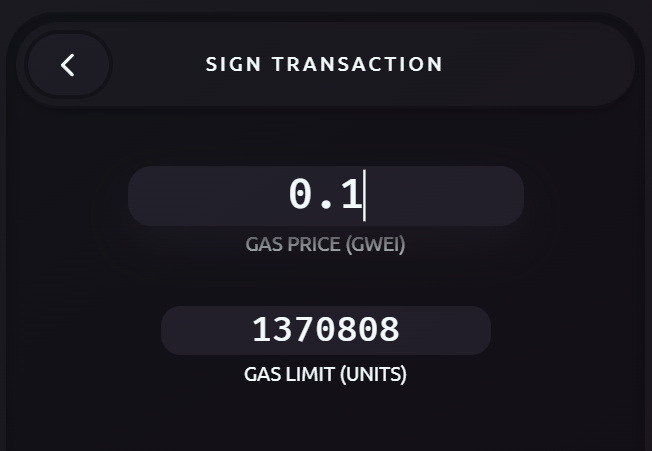
The settings available for your transaction may differ slightly depending on the chain being used.
When you have finished making changes, click the "<" button for the updated transaction. Now, we can click "Sign" to confirm our swap for Frame to send the transaction to the network.
Transaction Status
Frame will also display the current status of your transaction while it is being added to the next block. During this process, you can either "Cancel" or "Speed Up" the transaction.
Clicking "Speed Up" will cost additional fees to include this transaction in the block sooner.
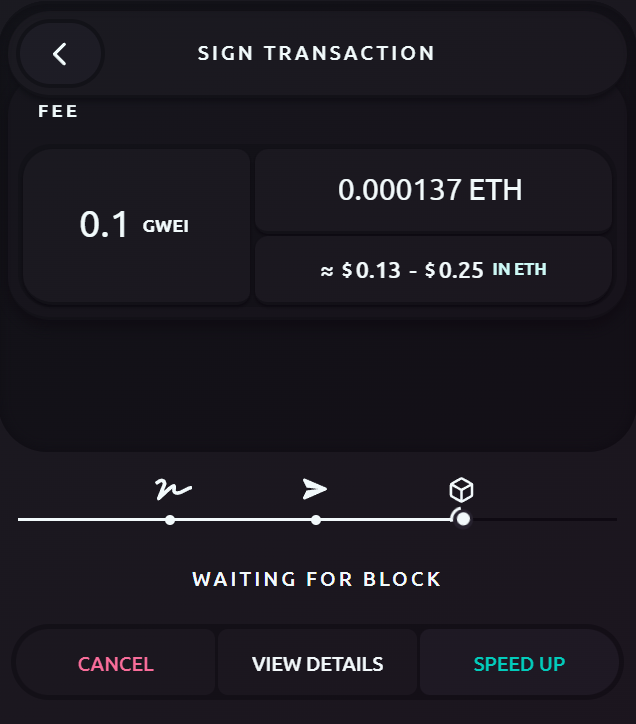
You can click "View Details" to copy the transaction hash. This is the unique identifier for each transaction that you submit to the blockchain.
For Arbitrum, you can view each transaction using Arbiscan.
Once this transaction has been completed, the window will remain open for a short time before closing on its own.